CyanogenMod 11 for Redmi 1S
Hello Everyone,
Many folks having confusion about flashing CM ROMs ,i ain't talking about Experts but the beginners like me ... :) :) :D
Ok no formalities ,straightaway to Topic →
SITUATION 1ST → (1) If you are on Miui v5 ROM ...with Non-Root device ...first Root your device → ( Root/Unroot )
≈(2) After Rooting.... Flash any Recovery (Download recoveries from here) by inbuilt Updater App :) Use twrp recoveries 2.8.5 or later... And any version of Philz!
≈(3) After successful installation of Recovery... Download ..CM11 ROM (Link) , Google Apps Zip (Link) , Kernel like beast or xcelerate etc. (Link for beast kernel & Link for Xcelerate Kernels) ,Pure Performance Mod (Link) & Dolby Digital Sound Mod + Walkman (Link)
≈ (4) After downloading ,put all files in root directory of Internal Storage .
≈(5) Use Titanium Backup for backing up of your APPS and for games data just cut and paste there DATA OR OBB files outside of their native folder ;-)
≈(6) For taking whole backup of ROM use Either Nandroid Backup app available on play store or take backup by RECOVERY which you had installed :) You must take backup ...!
≈ (7) Ok after taking backup.. If using Philz recovery touch the option CLEAN TO INSTALL NEW ROM ....your whole data will be wiped (excepting internal storage and external storage) OR If r using TWRP recovery .....do this -- Wipe→ Advance Wipe→Tick first four things like data,cache,dalvik cache, system → Swipe to clean :)
≈ (8) Now Go to INSTALL and flash the ROM which you have put in internal storage ...after successful flashing ....Wipe cache and dalvik cache and again go to INSTALL and Flash GAPPS ...... and then Again wipe cache and dalvik cache and reboot phone...
≈ (9) Wait for some time and Your ROM has been installed :)
≈ (10) After successful home screen.... Again boot phone into Recovery mode... And flash the Dolby Digital Mod zip and Pure Performance Mod zip which you have downloaded.... (Same like Step 8)
≈ (11) After Successful installation of Dolby and Pure performance mod... Again boot in recovery and flash the Kernel you have downloaded (Same like Step 8)
≈ (12) So now you're ready to use CynogenMod ROM :)
≈ (13) In addition if you want Tinted taskbar ,flat style keyboard, flat style color bars etc. .... You must install Xposed App (Link for Xposed and modules)
≈ (14) See guys... there are OTA (on the air) updates in CM11 ROM.... u can update rom simply if you get any updates if using TWRP recovery but here is a problem if you are using 'Philz Recovery' you won't able to update ...you have to install TWRP recovery for updating ROM..... You can simply install twrp recovery by flashing TWRP zip in philz recovery :)
SITUATION 2nd → (a) If you are on Miui v6 (unofficial) or On any other custom rom like Pacman,Dots,Laceup,Mokke... Then you better know how to flash, install etc etc.
(b) Follow Steps from 3rd point of SITUATION 1st.... Same steps there! ∆
SITUATION 3rd → (|) If u r already on any CM11 version .... And got an update ....You can dirty flash .... (read point {14} ) ♣
(||) Users posting that Phone behaving weird after Update....for them i would ask them to Flash Fresh ROM with Philz recovery :) ♠
(|||) After Update ...your Kernel will again set to default .... For this i have given you link for Kernels above ..... With every new update ...kernels also getting updated by respected developers :) ★
If any query, you can write right here or can inbox me ... Will try to answer ♪♥♪♥
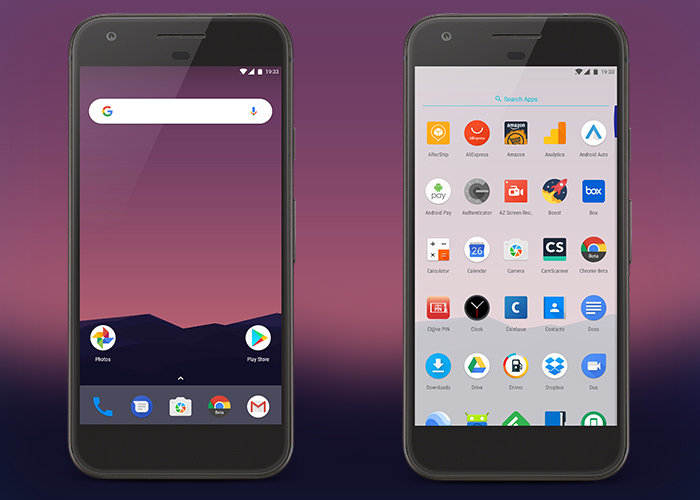


Nhận xét
Đăng nhận xét