How to flash zip files using CWM/TWRP recovery
If you want to improve your android device performance or to try out different Custom roms or mods on your device it is required to flash them via a recovery like CWM, TWRP etc… For the android users who are quite familiar with the recoveries, it is easy to flash various zip files via recovery.
You can make your device special by installing device specific mods or tweaks and you can show off to your friends. Many devices have some unique wonderful mods that are not available to other smartphones, so all you need to do is to dig a little deeper in the development forums like XDA developers. Once you check these forums about these tweaks and updates, you’ll find packages in Zip formats and see words like Flash it via recovery and you might wonder what it is if you’re new to all this. So here we are today to show you how to flash these Zip packages using various custom recoveries.
So follow the instructions carefully on how to install a flashable zip package using CWM/TWRP recovery. For the case of simplicity, lets take the zip you want to flash by the name Sample.zip through out the post.
How to Flash Zip File Using CWM/TWRP Recovery
Guide for TWRP Recovery Users
You can make your device special by installing device specific mods or tweaks and you can show off to your friends. Many devices have some unique wonderful mods that are not available to other smartphones, so all you need to do is to dig a little deeper in the development forums like XDA developers. Once you check these forums about these tweaks and updates, you’ll find packages in Zip formats and see words like Flash it via recovery and you might wonder what it is if you’re new to all this. So here we are today to show you how to flash these Zip packages using various custom recoveries.
So follow the instructions carefully on how to install a flashable zip package using CWM/TWRP recovery. For the case of simplicity, lets take the zip you want to flash by the name Sample.zip through out the post.
How to Flash Zip File Using CWM/TWRP Recovery
Be sure to transfer the Sample.zip to your phone and remember the location of the file.
You will need to flash them now on your device using either of ClockworkMod (CWM) or TWRP recovery.
Guide for CWM Recovery Users
- Boot into recovery mode. If you’re rooted, the easiest way to boot into recovery mode would be using the QuickBoot app. If not rooted, then search for the hardware keys combo for entering to the recovery on your device.
- Create a Nandroid Backup from recovery. It’s optional but very important to do, so that in case something goes wrong you can restore to current status easily. For making a Nandroid Backup, go to Backup And Restore » Backup.
- Install the Zip file:
- Select Install zip » Choose zip from sdcard (or external sdcard, you know where your files are) » browse to the location where you saved the file and select the Sample.zip file.
- Reboot your device. Go back to the main menu of recovery and tap on Reboot » then, tap on System to reboot your phone.
Guide for TWRP Recovery Users
- Boot into recovery mode. If you’re rooted, the easiest way to boot into recovery mode would be using the QuickBoot app. If not rooted, then search for the hardware keys combo for entering to the recovery on your device.
- Create a Nandroid Backup from recovery. It’s optional but very important to do, so that in case something goes wrong you can restore to current status easily. For making a Nandroid Backup, go to Backup » and select all check boxes and swipe on the Swipe to confirm option at the bottom of the screen to confirm backup.
- Install the Zip file:
- Tap on Install » browse to the location where you saved the file and select the Sample.zip file. Now at the bottom of the screen, do a swipe on the Swipe to confirm flash option to begin flashing.
- Reboot your device. Go back to the main menu of recovery and tap on Reboot » then, tap on System to reboot your phone.

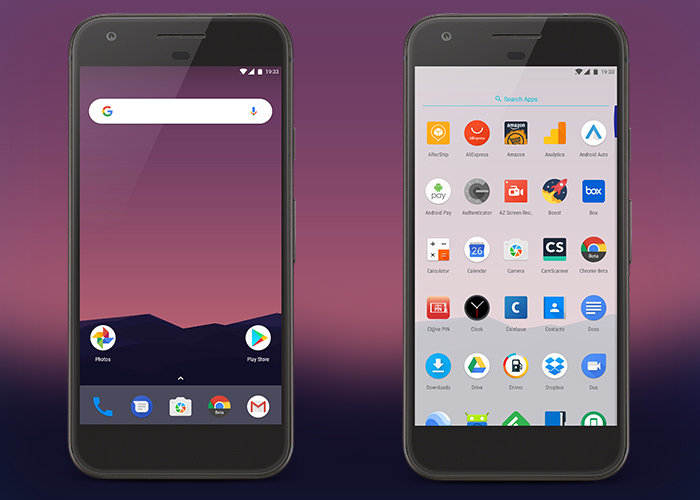


Nhận xét
Đăng nhận xét