How to Play 'Pokemon Go' on Android in geo-blocked regions using VPN
Pokemon Go, the brain child game of Niantic Labs and Nintendo, has taken the world by storm since its debut on July 6.
Many curious gamers have downloaded "Pokemon Go" illegally through APK mirror files and installed it by creating false billing address.
This apparently led to server outage in official regions and forced the company to geo-block the AR-game in certain parts of non-official Asian and South American regions, including India, China, Singapore, Brazil, and Ecuador.
Now, some tech savvy gamers have once again come up with another method to play "Pokemon Go" using VPN (Virtual Private Networks).
Step 2: Select VPN settings and tap Add VPN
Step 3: Select Add PPTP VPN, Set a VPN name as you like, and set the VPN server from the list that you will get from your VPN provider.
[Note: Make sure "Enable encryption" is switched on and save the setting]
Once the VPN connection is set on your android phone:
Step 1: Go to Settings on your phone, and tap Wireless Controls
Step 2: Select VPN settings
Step 3: Connect to the VPN network you just set up
Step 4: Type in your username and password, then tap Connect
Step 5. Once done, a small key-like icon on the top left corner of the notification bar appears, indicating that your phone is connected to the VPN.
Now, users can install "Pokemon Go" and play without worrying of getting geo-blocked.
Many curious gamers have downloaded "Pokemon Go" illegally through APK mirror files and installed it by creating false billing address.
This apparently led to server outage in official regions and forced the company to geo-block the AR-game in certain parts of non-official Asian and South American regions, including India, China, Singapore, Brazil, and Ecuador.
Now, some tech savvy gamers have once again come up with another method to play "Pokemon Go" using VPN (Virtual Private Networks).
How to play "Pokemon Go" using VPN
Step 1: Go to Settings on the Android smartphone, and tap Wireless ControlsStep 2: Select VPN settings and tap Add VPN
Step 3: Select Add PPTP VPN, Set a VPN name as you like, and set the VPN server from the list that you will get from your VPN provider.
[Note: Make sure "Enable encryption" is switched on and save the setting]
Once the VPN connection is set on your android phone:
Step 1: Go to Settings on your phone, and tap Wireless Controls
Step 2: Select VPN settings
Step 3: Connect to the VPN network you just set up
Step 4: Type in your username and password, then tap Connect
Step 5. Once done, a small key-like icon on the top left corner of the notification bar appears, indicating that your phone is connected to the VPN.
Now, users can install "Pokemon Go" and play without worrying of getting geo-blocked.


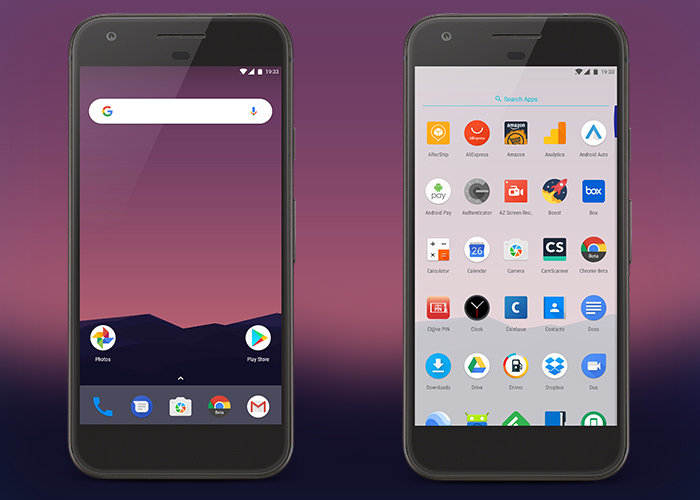

Nhận xét
Đăng nhận xét