How to Update Nexus 6P to NRD90M Android 7.0 Nougat
Google has begun rolling out its newest Android Nougat software update with version 7.0 for users of Nexus phones and tablets around the globe. The free software which is available as over-the-air update bundles over 250 features including various personalisations, enhanced performance and battery life and security features that make your Android experience better than ever.
Can’t wait to receive the official notification to update Nexus 6P to Android 7.0 Nougat? We have already shared with you the direct download links of OTA files, and this guide will help you with the update process. Follow this guide to update Nexus 6P to Android 7.0 Nougat, but don’t forget to back up your Nexus 6P before proceeding.
Can’t wait to receive the official notification to update Nexus 6P to Android 7.0 Nougat? We have already shared with you the direct download links of OTA files, and this guide will help you with the update process. Follow this guide to update Nexus 6P to Android 7.0 Nougat, but don’t forget to back up your Nexus 6P before proceeding.
Before you update Nexus 6P to Android 7.0 Nougat
- Create a backup of all your important data on Nexus 6P.
- Make sure ADB/Fastboot is configured and properly installed on your computer.
- Your Nexus 6P should be running the stock version of Marshmallow.
- Download and install USB drivers for Nexus in your computer.
- The Nexus bootloader should be unlocked.
- Enable USB debugging option by pressing Menu > Settings > Applications. Navigate and tap on Developer Options to ensure that USB Debugging is enabled.
- Finally, ensure that your Nexus device carries more than 70% of charge.
How to update Nexus 6P to Android 7.0 Nougat official
Required Files: Download Android 7.0 Nougat OTA file for Huawei Nexus 6P on your computer. Copy and paste the downloaded zip file to your ADB / Fastboot directory, which should be in your Android SDK directory. Rename it to nougat.zip for easier reference.- Turn off your Nexus 6P.
- Enter in the Bootloader mode: turn your phone on while pressing and holding the Volume Up, Volume Down and Power buttons until you see the Fastboot menu.
- Press the Volume Down key a few times till you see the Recovery mode on your screen. Select it using the Power key. Your Nexus will now reboot and enter in the recovery mode.
- When in the Recovery mode, you will see the Android logo with an exclamation mark. Hold the Power button and press Volume Up once to get the menu. Inside this menu, you will have to navigate using the volume keys, and select an option using the Power key.
- Navigate and select the Apply update from ADB in this menu.
- Now, connect your phone to your PC using the USB cable.
- On your computer, go android-sdk-windows\platform-tools directory. This is the directory where you saved the Android 7 Nougat zip file.
- Open Command Prompt: Shift + Right-click > Open Command Prompt.
- Type in the following command and press Enter.
- adb sideload nougat.zip – on Windows
- ./adb sideload nougat.zip – on Mac
- Once the installation is finished, navigate using the volume keys and select Reboot system now.
- Your Nexus 6P will now reboot, but it will take over 5 to 7 minutes, so please be patient.


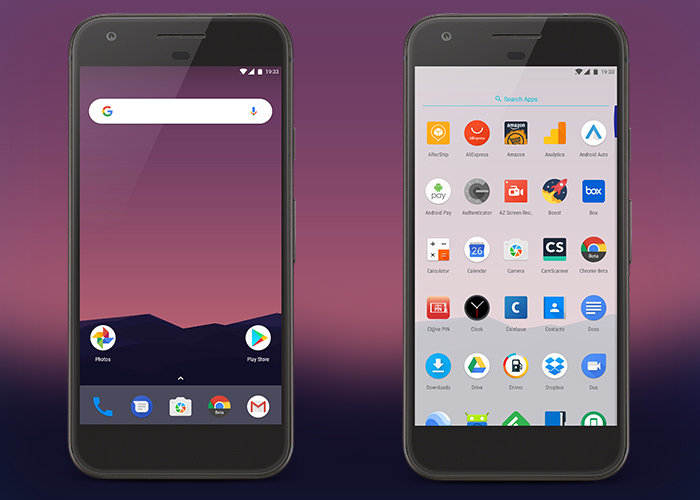


Nhận xét
Đăng nhận xét