How to Install CM13 Marshmallow 6.0 on Lenovo Zuk Z1
There is a Good news for Lenovo ZUK Z1 users. Now they can easily Download & Install CM13 On ZUK Z1 Marshmallow 6.0 (Unofficial ).The ROM is actually better than the official firmware as it comes pre loaded with different features and apps which can help you improve the performances of your Lenovo Zuk Z1.
Moreover, the CM13 software ensures an unlocked system which means that you can afterwards customize, optimize and personalize your device by your own taste. So, bottom line, complete this tutorial if you want to enjoy a better Android 6.0.1 Marshmallow experience.
Prerequisites:
Moreover, the CM13 software ensures an unlocked system which means that you can afterwards customize, optimize and personalize your device by your own taste. So, bottom line, complete this tutorial if you want to enjoy a better Android 6.0.1 Marshmallow experience.
Prerequisites:
- This tutorial is only for installing CM13 marshmallow 6.0 on Lenovo Zuk Z1 . Please do not try on any other Lenovo variants.
- your phone should rooted and have a custom recovery installed in order to install the CM13.
- We will be using TWRP Recovery for this tutorial.
- This tutorial will wipe out all your data. Make sure you backup all your data in your phone before proceeding.
Important: Backup important files stored on your device before proceeding with the steps below, so that in case something goes wrong you’ll have backup of all your important files.
How to Install CM13 Marshmallow 6.0 on Lenovo Zuk Z1
1- Download CM13 Marshmallow 6.0 and Google Gapps.
2- Save these files on desktop if possible.
3- Connect your Lenovo Zuk Z1 with your computer with the help of the USB cable.
4- Select and then transfer the downloaded files from your computer to your phone.
5- Unplug the USB cable and the transfer is over.Power off your device; wait while the power off process is completed.Afterwards, reach recovery mode on your Android device.
6- From recovery make a hard reset and wipe everything else; select “wipe data factory reset”, “wipe cache partition” and “wipe dalvik cache”.
7- Go back to main menu of recovery and select “install zip from SD card” and “choose zip from SD card”.
8- Pick the CM 13 firmware file and install the Marshmallow update on your Lenovo Zuk Z1.
9- Repeat the last step and flash Google Apps.When done, go back to main menu of recovery and select “reboot system now”.
Great; you are done. You can now test the Android 6.0.1 Marshmallow firmware on your own Lenovo Zuk Z1. So, check CM 13 in order to see how the new ROM runs on your phone; of course, in the end share all your impressions with us and with other users by using the comments field from below.
2- Save these files on desktop if possible.
3- Connect your Lenovo Zuk Z1 with your computer with the help of the USB cable.
4- Select and then transfer the downloaded files from your computer to your phone.
5- Unplug the USB cable and the transfer is over.Power off your device; wait while the power off process is completed.Afterwards, reach recovery mode on your Android device.
6- From recovery make a hard reset and wipe everything else; select “wipe data factory reset”, “wipe cache partition” and “wipe dalvik cache”.
7- Go back to main menu of recovery and select “install zip from SD card” and “choose zip from SD card”.
8- Pick the CM 13 firmware file and install the Marshmallow update on your Lenovo Zuk Z1.
9- Repeat the last step and flash Google Apps.When done, go back to main menu of recovery and select “reboot system now”.
Great; you are done. You can now test the Android 6.0.1 Marshmallow firmware on your own Lenovo Zuk Z1. So, check CM 13 in order to see how the new ROM runs on your phone; of course, in the end share all your impressions with us and with other users by using the comments field from below.

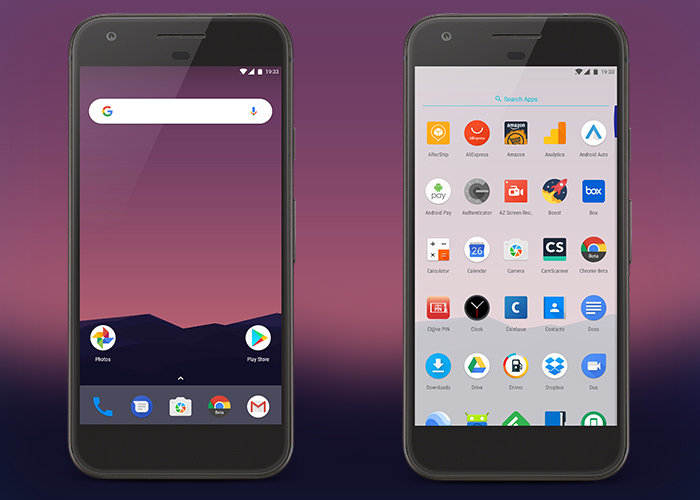


Nhận xét
Đăng nhận xét