How to Unlock Bootloader of Google Pixel and Pixel XL
Google has just released both Google Pixel & Pixel XL devices which come with powerful specifications. So, now XDA-Developers has already started to work on guides how to Unlock Bootloader on Google Pixel & Pixel XL.
These phones come with all new design, killer features, top-notch specifications and latest Android 7.1 Nougat software. Along with the powerful specifications, you can add extras by rooting your phone, but for that, you need to unlock bootloader of Google Pixel and Pixel XL first.
If you buy a Google Pixel or Pixel XL and planning to install a custom ROM or want to root your phone, then you have to unlock the bootloader of Google Pixel and Pixel XL first. Make sure warranty of your phone will void after unlocking bootloader or rooting. Once you unlock Google Pixel and Pixel XL bootloader, you can root and install a custom recovery on your phone. So here is the step by step guide with the help of that you can quickly unlock bootloader of Google Pixel and Pixel XL. Read the below note carefully before you unlock bootloader of Google Pixel and Pixel XL.
Step 2: Install the ADB and fastboot driver for windows [Guide here] then restart if you already have the driver installed then skip this step.
Step 3:After installation of the driver, you can see a folder named ADB in your installation directory. Enter into the folder and you find four files including ADB and fastboot.exe.
Step 4: Now press and hold ‘shift’ key and right-clicked anywhere in the folder and select ‘Open command window here’.
Step 5: Now connect your device to PC and enter into the fastboot mode. To enter the fastboot mode of Google Pixel and Pixel XL type the below command in command prompt or press ‘Power + Volume Up‘
Step 9:To check if your device is successfully unlocked, type below command in the command prompt you see ‘Device Unlocked’ bit set to ‘True’.
These phones come with all new design, killer features, top-notch specifications and latest Android 7.1 Nougat software. Along with the powerful specifications, you can add extras by rooting your phone, but for that, you need to unlock bootloader of Google Pixel and Pixel XL first.
If you buy a Google Pixel or Pixel XL and planning to install a custom ROM or want to root your phone, then you have to unlock the bootloader of Google Pixel and Pixel XL first. Make sure warranty of your phone will void after unlocking bootloader or rooting. Once you unlock Google Pixel and Pixel XL bootloader, you can root and install a custom recovery on your phone. So here is the step by step guide with the help of that you can quickly unlock bootloader of Google Pixel and Pixel XL. Read the below note carefully before you unlock bootloader of Google Pixel and Pixel XL.
How to unlock bootloader of Google Pixel and Pixel XL
Step 1: First enable ‘USB debugging’ and ‘OEM Unlock’ option from setting>developer option>. To enable Developer Options, go to About phone and tap the Build Number 7 times.Step 2: Install the ADB and fastboot driver for windows [Guide here] then restart if you already have the driver installed then skip this step.
Step 3:After installation of the driver, you can see a folder named ADB in your installation directory. Enter into the folder and you find four files including ADB and fastboot.exe.
Step 4: Now press and hold ‘shift’ key and right-clicked anywhere in the folder and select ‘Open command window here’.
Step 5: Now connect your device to PC and enter into the fastboot mode. To enter the fastboot mode of Google Pixel and Pixel XL type the below command in command prompt or press ‘Power + Volume Up‘
adb reboot bootloaderStep 6:You are in Fastboot mode now to check your connection by entering below command in command prompt. It will return your device serial number means your device properly connected. Check your driver if the above command is not responding.
fastboot devicesStep 7:To unlock bootloader of Google Pixel and Pixel XL, go to the command line and type below command. It will only take seconds to complete the process.
fastboot oem unlockStep 8:Above step will unlock bootloader of Google Pixel and Pixel XL. Now your device will reboot into bootloader mode.
Step 9:To check if your device is successfully unlocked, type below command in the command prompt you see ‘Device Unlocked’ bit set to ‘True’.
fastboot oem device-infoThis is the complete guide on how to unlock bootloader of Google Pixel and Pixel XL. But unlocking your bootloader alone is not enough you should install a custom recovery and root your device to get full access. If you have any doubt related to above process comment below.
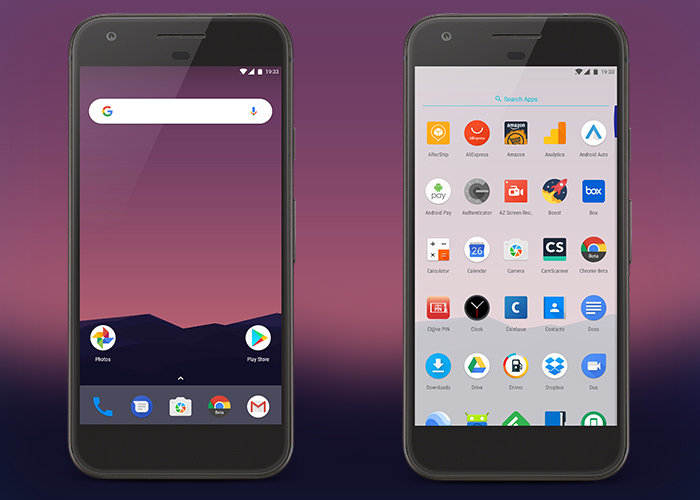


Nhận xét
Đăng nhận xét