How to Install and Download Oxygen OS 3.5.5 (Android Nougat) On OnePlus 3
OnePlus has now stepped into upgrading its flagship phone OnePlus 3 with a new community build Oxygen OS 3.5.4 and many new features. This is followed by the community build for the OnePlus X that was released just this week with Oxygen OS version 3.1.0 based on the latest Android 6.0.1 Marshmallow.
We would have wished Oneplus has brought us Android 7.0 Nougat firmware or just some of its features. However, it may take some time for the development team to release it at this moment. So Oxygen OS 3.5 is still based on the stable Android 6.0.1 Marshmallow. Though, it comes with a newer AOSP source; most likely August 1. OnePlus has also promised Android 7.0 nougat for OnePlus 3 and OnePlus 2.

We would have wished Oneplus has brought us Android 7.0 Nougat firmware or just some of its features. However, it may take some time for the development team to release it at this moment. So Oxygen OS 3.5 is still based on the stable Android 6.0.1 Marshmallow. Though, it comes with a newer AOSP source; most likely August 1. OnePlus has also promised Android 7.0 nougat for OnePlus 3 and OnePlus 2.
Download Oxygen OS 3.5.5+ update for OnePlus 3
Signed full ROM zip file
This is the OTA and full firmware package unified:
- Oxygen OS 3.5.5 full ROM file → Direct download (1.41 GB)
- Oxygen OS 3.5.4 full ROM file → Direct download (1.3 GB)
- Oxygen OS 3.5.3 full ROM file → Direct download
- Oxygen OS 3.5.2 full ROM file→ Direct download
- Oxygen OS 3.5.1 full ROM file→ Download (1.34 GB)
- Oxygen OS 3.5.0 full ROM file→ Download (1.34 GB)
Note: If you flash this community build, you’ll continue receiving the community over-the-air (OTA). However, you won’t receive the official ones. For that, you’ll need to manually flash (restore back to stock) back to the official builds to continue receiving official OTAs. Roll back to official Oxygen OS version may require you to wipe data, cache, etc.
- Check out the above link (full rom file). It will do.

How to Install Oxygen OS 3.5.5 Community Build on OnePlus 3 via ADB sideload and stock recovery?
The following tutorial will let you flash the latest Oxygen OS 3.5.5+ community build onto your precious OnePlus 3 device. Before you proceed, make sure your device runs on previous community build OxygenOS 3.5.5. The following tutorial consists of 2 methods to install the ROM. One is via stock recovery and other via ADB sideload (OTA update).
For non-rooted devices: flash adb sideload
Flash the OTA using ADB sideload method. This is the manual method for installing the OTA zip file on most of the Android devices.
Prerequisites:
1. Verify your device for compatibility. The listed firmware is compatible with OnePlus 3 device only.
2. Enable USB Debugging on your device. To do so, go to Settings>About Phone> Tap on the Build Numberseveral times until you get a new Developer Options in the Settings. Open Developer Options and enable USB Debugging from there. Trust the connection by allowing it when you connect it to your PC for the first time.
3. Make sure you have latest device drivers setup on your PC for a better connection. Get it from the official page of your device manufacturer.
4. For ADB and Fastboot download the quick ADB and Fastboot Installer from here for Windows users and easily setup ADB and Fastboot on Mac OS, Linux or Chrome OS from here.
Installation Instructions:
Step 1: Download the OTA/Full ROM file for Android Watch. You don’t need to extract the file, just place the file on your PC where you can easily locate it.
Step 2: Make sure that you setup ADB and Fastboot on your PC. Trust the connection by checking “Always allow from this computer” when you plug in the Android device to your PC for the first time.
Step 3: Now keep the device plugged in and open a command prompt or terminal on your PC. To do so, hold the shift key on the keyboard and right-click on an empty space and select “Open command window here” option to launch a cmd window.
Step 4: Boot your Android device into the bootloader or Fastboot mode. To do so, issue the following command through cmd or terminal.
adb reboot bootloader
Note: To check your connectivity, issue the command “adb devices” before the bootloader command.
Step 5: Now, navigate to the location where you have placed the OTA file on your PC. (You may rename the OTA file to a simple one, like ota.zip. While the folder with the ota.zip file is open, flash the OTA by issuing the following command.) It is recommended you leave the name of OTA as it is and type the exact name with its proper extension.
adb sideload ota.zip
Step 6: Here, ota.zip is the name of the file. So use, adb sideload <file name>.zip Now the OTA will start installing.
Once the installation completes, you can now enjoy your new firmware.

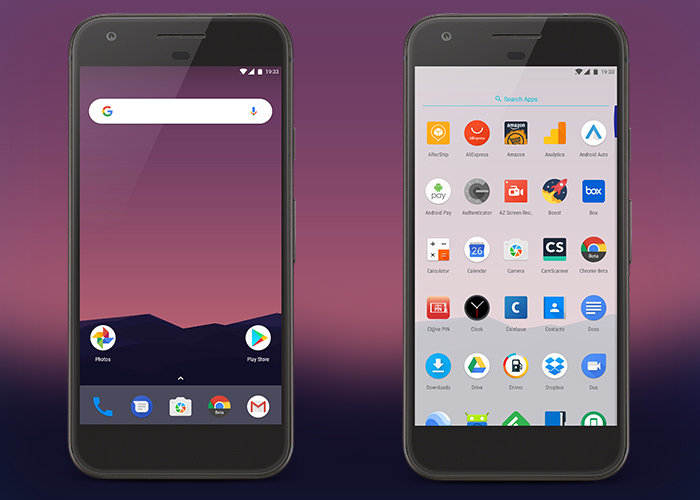


Nhận xét
Đăng nhận xét